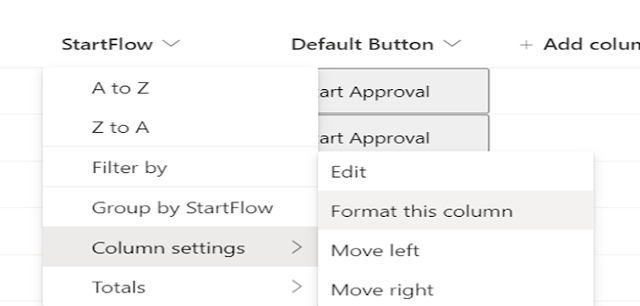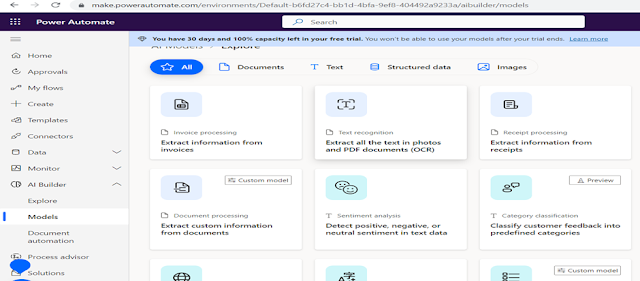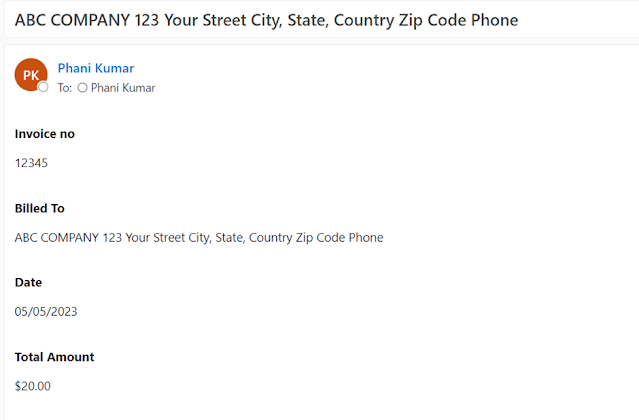Introduction:
Not Just a Programming Language, But a Universe of Possibilities
We’ve all heard
about Python. It’s the go-to language for beginners, the favorite of data
scientists, and the engine behind cutting-edge AI systems. But Python isn’t
just popular because it’s easy to learn or versatile; there’s something magical
beneath its surface. In this post, we’ll uncover some of Python's hidden
superpowers — features, libraries, and uses that make it a truly unique
language.

1. Python :
The “Swiss Army Knife” of Programming
Python is often
called a “Swiss Army Knife” in the world of programming, and for good reason.
While it’s popular in certain domains like web development and data science,
Python’s ability to seamlessly integrate into almost any area of development
makes it a jack-of-all-trades.
- Web Scraping: With libraries like BeautifulSoup
and Scrapy, Python allows you to extract data from websites with ease.
Think of it like a digital detective, parsing HTML and turning
unstructured data into something usable.
- Automation: Python isn’t just for building
applications; it’s perfect for automating repetitive tasks. Whether it's
file renaming, email responses, or even managing large data sets, Python
can save you hours every week with just a few lines of code. Tools like Selenium
and PyAutoGUI let you control your web browser or simulate
mouse/keyboard events, automating tedious tasks effortlessly.
- Rapid Prototyping: Need to turn an idea into a
working prototype fast? Python is your go-to tool. Unlike more verbose
languages, Python lets you focus on the logic rather than the syntax, so
you can build applications in record time.
2. Python as
a Gateway to Artificial Intelligence
We often think
of Python as a simple, beginner-friendly language, but it also powers the most
sophisticated AI systems in the world. Python’s simple syntax and powerful
libraries make it the top choice for AI enthusiasts and professionals alike.
- Neural Networks with TensorFlow and
PyTorch: These two
powerful Python libraries are the backbone of many AI applications, from
image recognition to natural language processing. With TensorFlow, you can
build complex deep learning models, while PyTorch allows for more
flexibility and rapid experimentation.
- Natural Language Processing with
NLTK and SpaCy:
Python is the secret sauce behind many natural language processing (NLP)
applications. Whether it's chatbots, text summarization, or sentiment
analysis, Python's rich ecosystem for text processing (NLTK, SpaCy) allows
developers to train models that understand human language.
- AI is Easier with Python: The beauty of Python lies in its
simplicity. AI, often perceived as a complex field, becomes accessible
with Python’s user-friendly libraries and frameworks.
3. The Magic
of Python Libraries: Unlocking Hidden Potential
While many
developers are familiar with the famous libraries like Pandas for data
analysis and Django for web development, Python is home to many other
hidden gems that are worth exploring.
- SymPy: Did you know Python can help you
solve algebraic equations symbolically? With SymPy, you can perform
symbolic mathematics directly in Python, making it an excellent tool for
anyone working in math-heavy fields like physics or engineering.
- Pygame: Python can even be used for game
development! Pygame, a library designed for making 2D games, makes it easy
to design interactive games, teach basic game development, or even just
experiment with creative coding.
- OpenCV: For computer vision enthusiasts,
Python’s OpenCV library provides a robust toolkit for real-time
image processing, facial recognition, object detection, and more. Want to
build an application that can recognize objects in photos? Python has you
covered.
- Dash and Streamlit: For interactive web-based data
visualizations and dashboards, Dash and Streamlit allow you
to quickly turn data into dynamic apps without the need for extensive
front-end knowledge. A perfect way for data scientists to showcase their
work without spending hours on HTML/CSS.
4. Python
and the Power of Code Readability: A Language for Humans
What makes
Python truly unique is its emphasis on readability. Many programming
languages prioritize performance or features over simplicity, but Python’s
syntax is designed to be as human-readable as possible.
- “Code is Poetry”: Python’s code reads like English.
By using whitespace indentation and minimizing punctuation, Python reduces
the cognitive load, making code easier to understand for both beginners
and seasoned developers.
- The Zen of Python: One of Python’s most unique
features is its design philosophy, encapsulated in the "Zen of
Python," which is a collection of 19 principles that guide Python
development. A few highlights:
- "Readability counts."
- "There should be one — and
preferably only one — obvious way to do it."
- "If the implementation is
hard to explain, it’s a bad idea."
This philosophy
encourages clear and simple code, fostering a community that values readability
over complexity.
5. Python in
the Real World: Unexpected Uses
Python isn’t
just for building websites or analyzing data. Here are a few unexpected ways
Python is being used:
- Music: Yes, Python is even used to
compose music! Libraries like PyDub and MIDIUtil let you
generate and manipulate audio programmatically. You could write code that
creates original music or analyzes sound patterns in songs.
- Robotics: Python plays a key role in
robotics, with libraries like RoboPi and PyRobot enabling
developers to control and automate robotic systems. It’s not just about
programming robots; it’s about simplifying hardware control and
integrating advanced AI models.
- Bioinformatics: In fields like genetics and
bioinformatics, Python is used to analyze DNA sequences and biological
data. Libraries like Biopython make it easier for biologists and
researchers to work with complex datasets without needing to be
full-fledged programmers.
6. The
Future of Python: What’s Next?
As Python
continues to evolve, it’s expected to maintain its position as the go-to
language for emerging fields like quantum computing, blockchain, and edge
computing. The language is also becoming more efficient, with new releases
improving performance and adding features that appeal to both beginners and
experts.
- Quantum Computing with Python: Libraries like Qiskit are
helping bridge the gap between quantum physics and programming. Python is
playing a crucial role in making quantum computing accessible to the
masses.
- Python in Blockchain: While not as widely used as
languages like Solidity, Python’s simplicity and ease of integration make
it a great option for building blockchain applications.
Conclusion: Python—More
Than Meets the Eye
Python is often
seen as the beginner’s language, but it has far more depth than many realize.
From its versatile libraries and integration into cutting-edge technologies
like AI and robotics to its emphasis on code readability, Python is a language
with endless potential. Whether you’re automating simple tasks or working on a
groundbreaking machine learning project, Python’s simplicity and power make it
a tool you’ll keep coming back to. So, dive in, explore, and discover the true
magic of Python.
Ready to
Take the Leap?
Ready to unlock
Python’s hidden superpowers? Start with a small project today, explore a new
library, or experiment with some of the ideas in this post. Leave a comment and
let me know what cool Python projects you’re working on — or any other Python "superpowers"
you’ve discovered that I missed!